Increase Traffic with Web Slices for Blogger.
Uptil now you could subscribe to blogs and read them in your Feed Reader. With Web Slices viewers can subscribe to parts of your blog page in Internet Explorer 8. They will then see updates directly on the Favorites bar of IE8. See picture below :
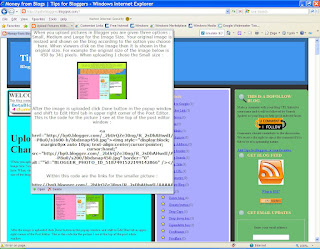
Here is how to set it up in blogspot blogs.........
Login at Blogger.com.
Dashboard will open.
Under Title of your blog click the Manage : Layout link.
Page Elements tab will open.
Click Edit Html subtab of Layout tab.
Backup Template by clicking 'Download Full Template' link and save it to PC.
Click the 'Expand Widgets Template' checkbox at the top of the Template Code box.
The Template will expand to show widgets code.
Scroll down to the Blog Posts widget Code :
<b:includable id='post' var='post'>
<div class="hslice" id="1">
<div class='post hentry'>
<a expr:name='data:post.id'/>
<p class="entry-title">
<b:if cond='data:post.title'>
<h3 class='post-title entry-title'>
<b:if cond='data:post.link'>
<a expr:href='data:post.link'><data:post.title/></a>
<b:else/>
<b:if cond='data:post.url'>
<a expr:href='data:post.url'><data:post.title/></a>
<b:else/>
<data:post.title/>
</b:if>
</b:if>
</h3>
</b:if></p>
<div class='post-header-line-1'/>
<div class="entry-content">
<div class='post-body entry-content'>
<p><data:post.body/></p>
<div style='clear: both;'/> <!-- clear for photos floats -->
</div></div></div>
Copy and paste in the green code lines as shown above and save template. Load the blog in Internet Explorer 8. You will see the purple icon by hovering the mouse cursor over the webslice. See picture below :
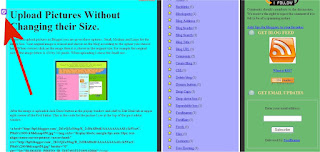
Check it out by hovering your mouse cursor on the title of the first post of Tips for Bloggers.
On the toolbar you will see the purple WebSlice icon appearing in the Commandbar. See red circled icon in picture below :
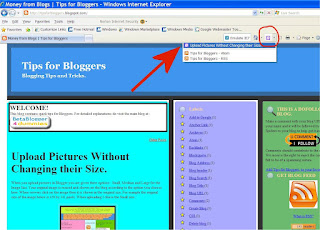
Click the drop down arrow next to it and then click on the option to subscribe which appears below (denoted by arrow in above picture). It will open a dialog box as shown below :
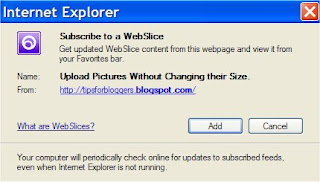
Click add button to add the webslice to your IE8 browser.
The update will show in the Favorites bar of Internet Explorer 8 and can be seen immediately by clicking the drop down arrow next to it. See picture below
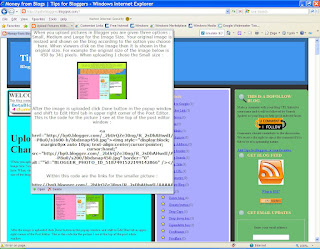
Thus you can see updates to your webslice without visiting the page/blog. If the page has been updated the webslice title in the Favorites bar will be in bold.
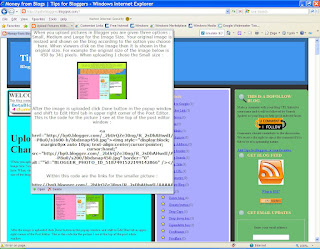
Here is how to set it up in blogspot blogs.........
Login at Blogger.com.
Dashboard will open.
Under Title of your blog click the Manage : Layout link.
Page Elements tab will open.
Click Edit Html subtab of Layout tab.
Backup Template by clicking 'Download Full Template' link and save it to PC.
Click the 'Expand Widgets Template' checkbox at the top of the Template Code box.
The Template will expand to show widgets code.
Scroll down to the Blog Posts widget Code :
<b:includable id='post' var='post'>
<div class="hslice" id="1">
<div class='post hentry'>
<a expr:name='data:post.id'/>
<p class="entry-title">
<b:if cond='data:post.title'>
<h3 class='post-title entry-title'>
<b:if cond='data:post.link'>
<a expr:href='data:post.link'><data:post.title/></a>
<b:else/>
<b:if cond='data:post.url'>
<a expr:href='data:post.url'><data:post.title/></a>
<b:else/>
<data:post.title/>
</b:if>
</b:if>
</h3>
</b:if></p>
<div class='post-header-line-1'/>
<div class="entry-content">
<div class='post-body entry-content'>
<p><data:post.body/></p>
<div style='clear: both;'/> <!-- clear for photos floats -->
</div></div></div>
Copy and paste in the green code lines as shown above and save template. Load the blog in Internet Explorer 8. You will see the purple icon by hovering the mouse cursor over the webslice. See picture below :
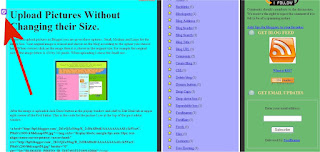
Check it out by hovering your mouse cursor on the title of the first post of Tips for Bloggers.
On the toolbar you will see the purple WebSlice icon appearing in the Commandbar. See red circled icon in picture below :
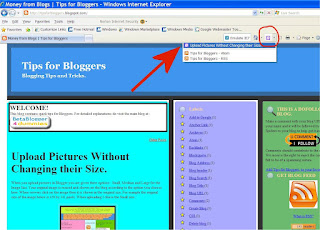
Click the drop down arrow next to it and then click on the option to subscribe which appears below (denoted by arrow in above picture). It will open a dialog box as shown below :
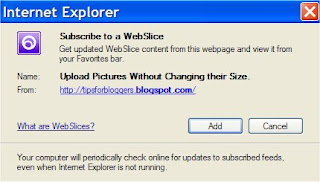
Click add button to add the webslice to your IE8 browser.
The update will show in the Favorites bar of Internet Explorer 8 and can be seen immediately by clicking the drop down arrow next to it. See picture below
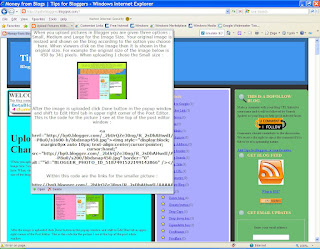
Thus you can see updates to your webslice without visiting the page/blog. If the page has been updated the webslice title in the Favorites bar will be in bold.
Read more: http://www.blogdoctor.me/2008/05/increase-traffic-with-web-slices-for.html#ixzz2Yj8OFWJF
No comments:
Post a Comment